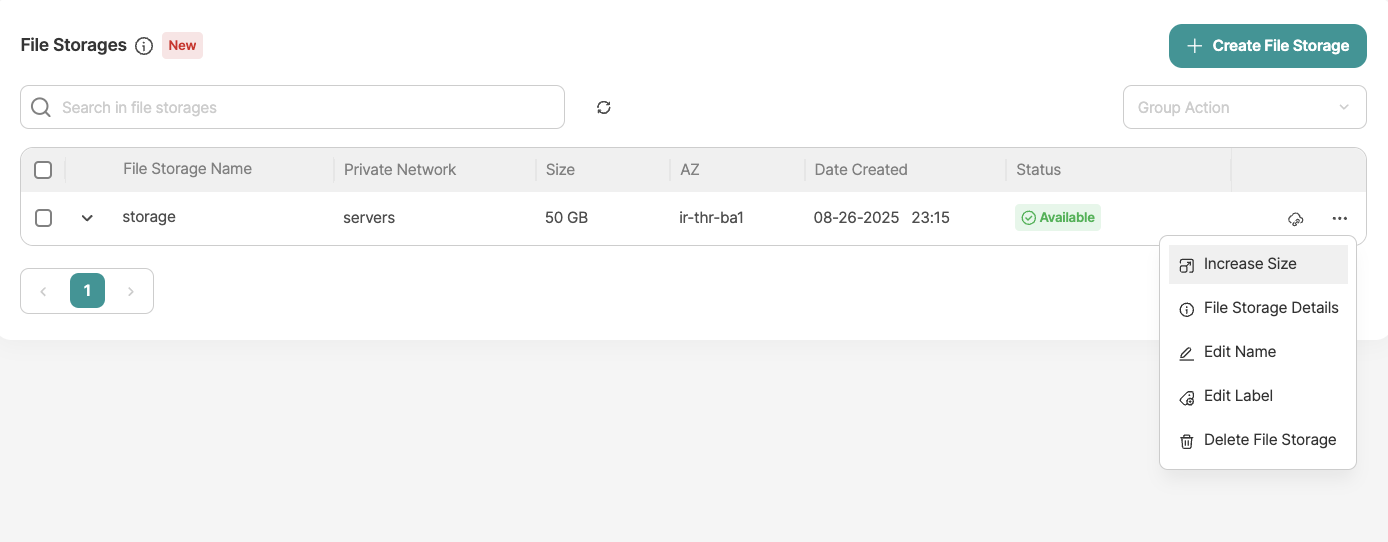File Storage
File Storage is a method of storing and managing data in the form of files and folders. It supports standard network protocols, such as the Network File System (NFS), enabling easy access to data from various operating systems.
In simple terms, File Storage functions like a shared file system that can be considered a network drive. Arvancloud File Storage allows you to share data across multiple instances within a private, isolated environment.
Key Features
- Simultaneous Data Access: Connect multiple instances to a single storage space and access data concurrently.
- Unified and Simple Management: Manage all File Storage processes—such as backup, access control, and monitoring—via the panel or tools.
- Scalability: Instantly scale your file storage capacity without worrying about hardware limitations.
- Access Control: Assign Read/Write access levels to each instance connected to the file storage.
Object Storage vs. Block Storage vs. File Storage
- Block Storage: Ideal for fast storage, especially for servers requiring direct access to operating systems, databases, or applications.
- Object Storage: Best for archiving large amounts of unstructured data, like media files and backups.
- File Storage: Perfect for sharing data across multiple servers with simultaneous access.
| Storage Type | Structure | Application |
|---|---|---|
| Block Storage | Stores data in raw blocks | Storing OS, databases, and programs needing fast access |
| Object Storage | Stores data in object format (retrieved via API) | Archiving unstructured data (e.g., media, backups) |
| File Storage | Stores data in files and folders (retrieved via network protocols) | Data sharing across multiple servers with simultaneous access |
Using Arvancloud File Storage
-
From the ArvanCloud user panel, navigate to the "Cloud Server" section and select "File Storage" from the disk menu.
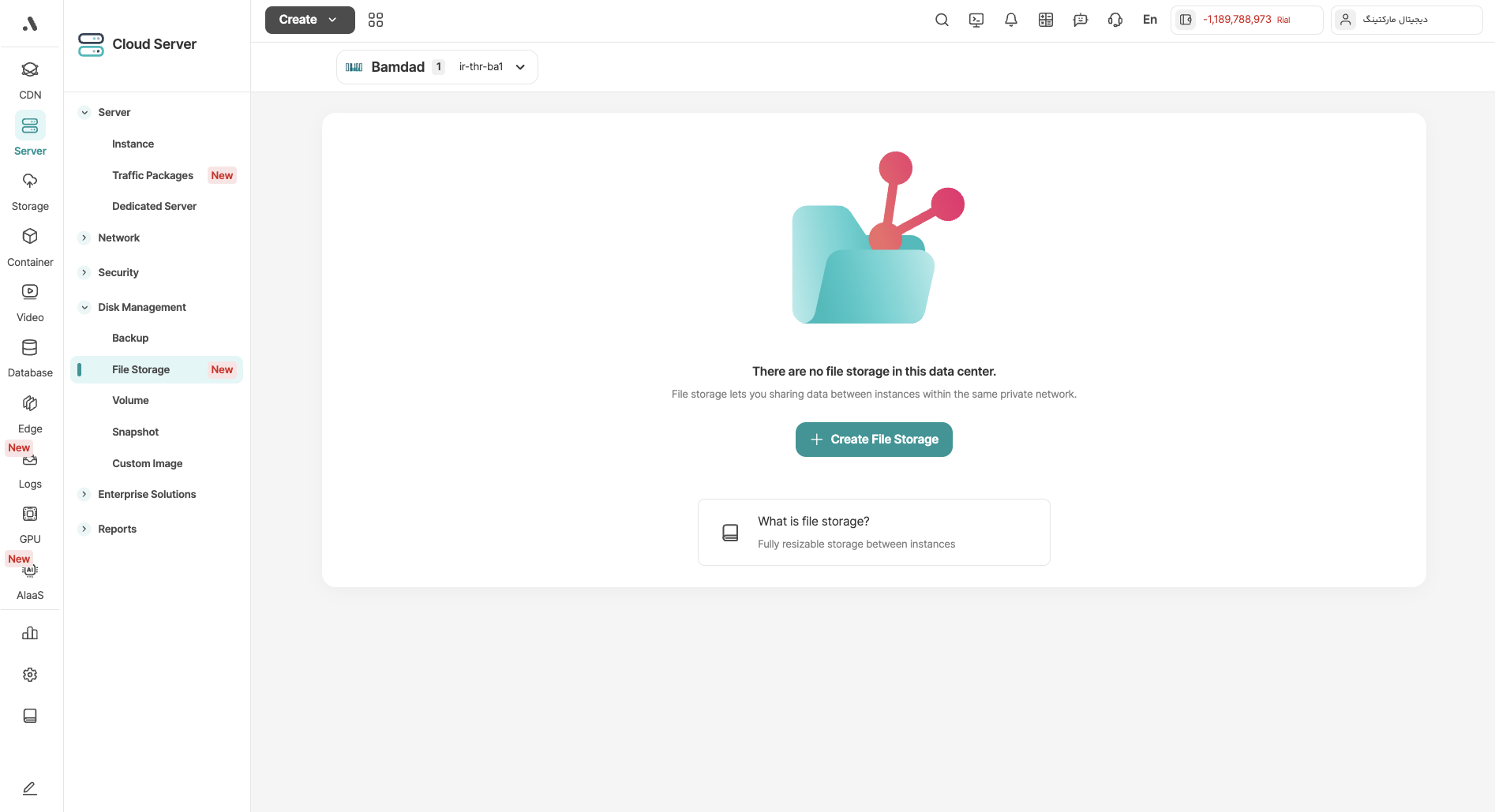
-
Click on the "Create File Storage" button and specify the details for your file storage.
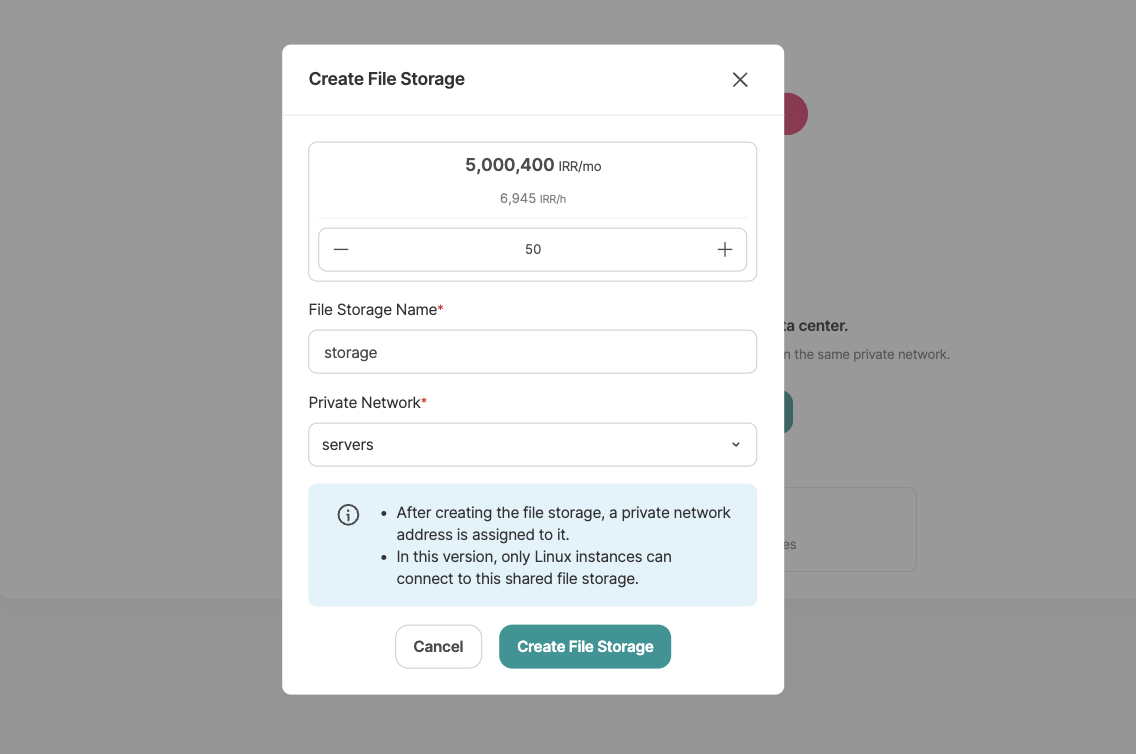
-
After setting the storage capacity and name, add it to the private network of the instances that need access. A private address will be assigned to the storage once it's created.
Connecting to File Storage
Once your file storage is created, you can connect private network instances to it. To do this, click the "Attach Instance" button.
Currently, only Linux instances can be connected to file storage.
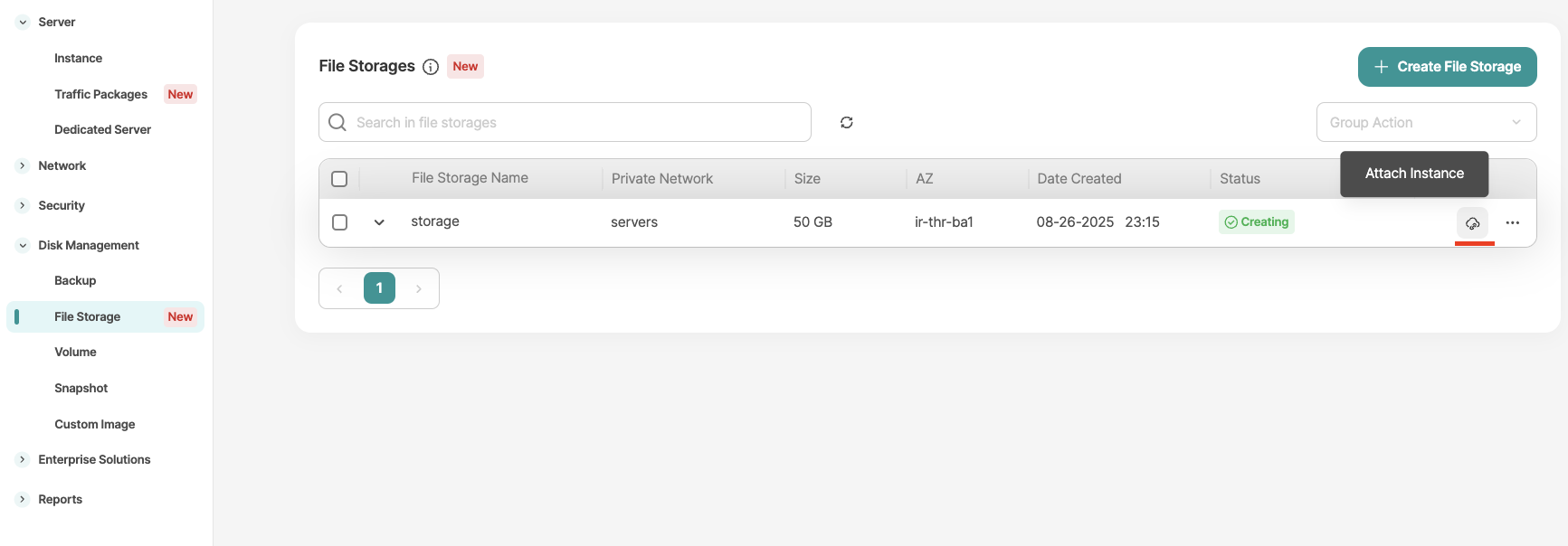
-
Click on "Connect New Instance"
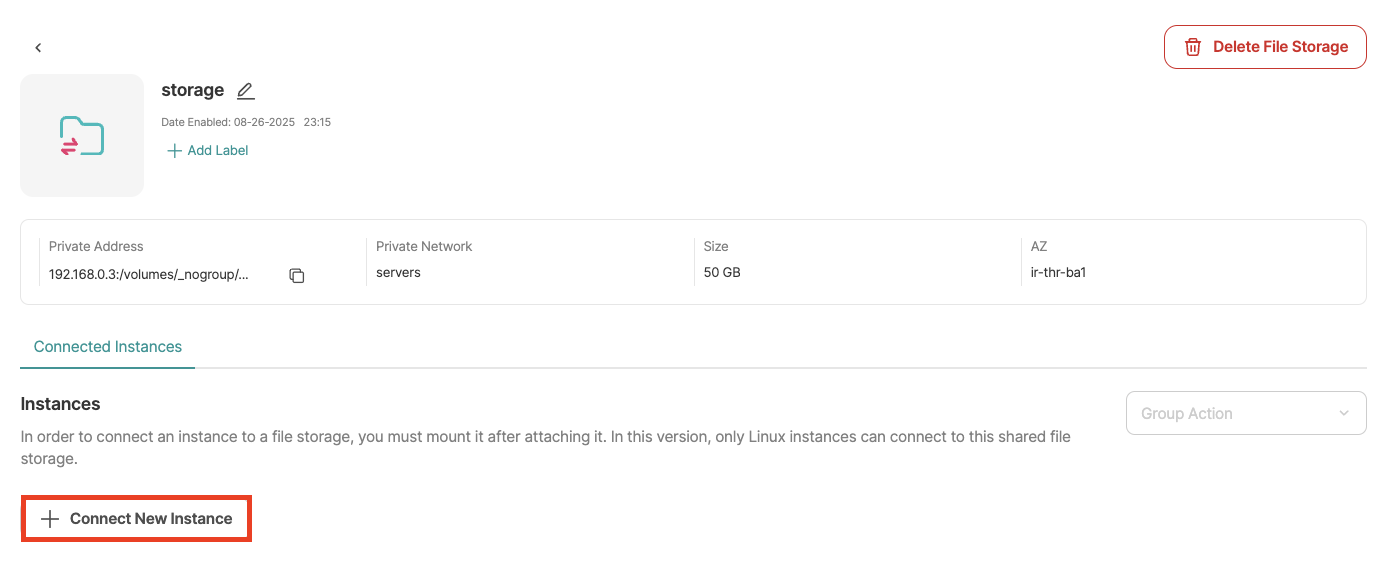
-
Choose the instance and specify its access level (Read-Only or Read/Write).
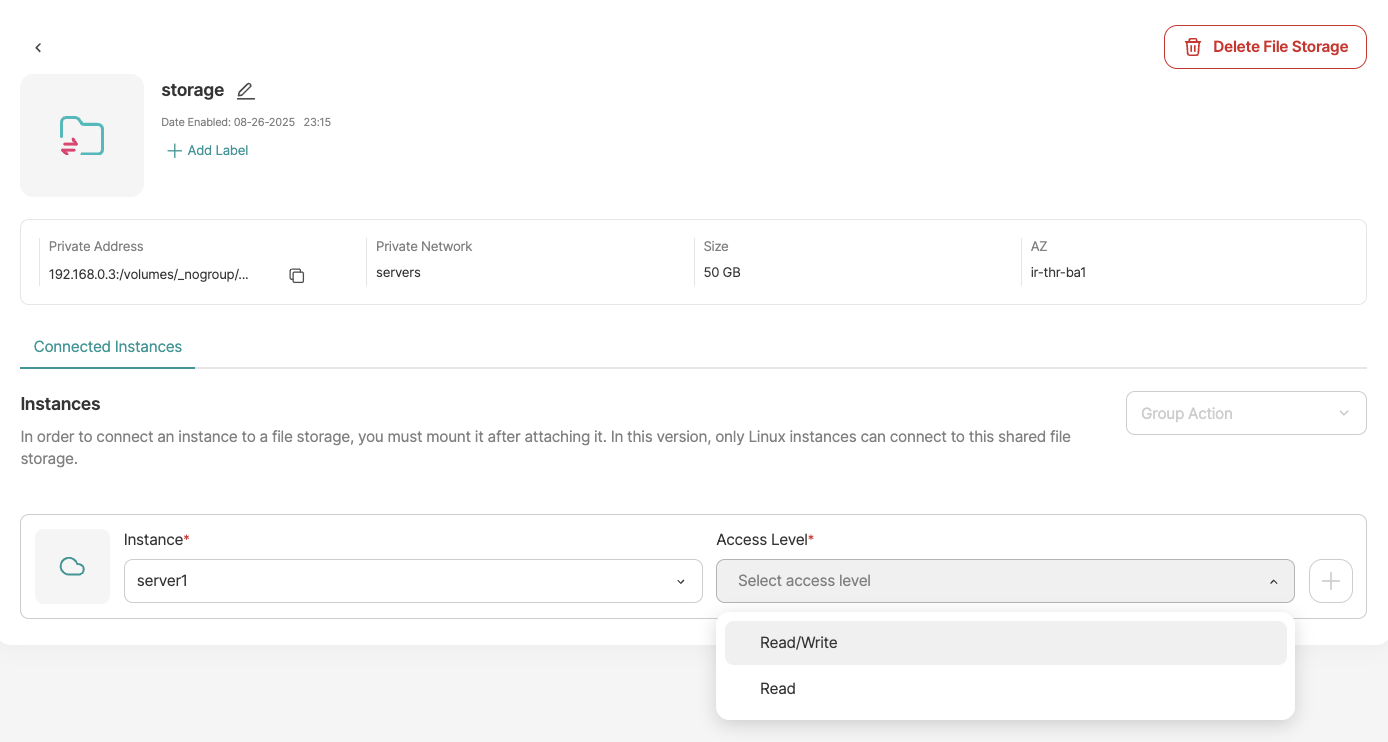
-
Click the "+" button to establish the connection.
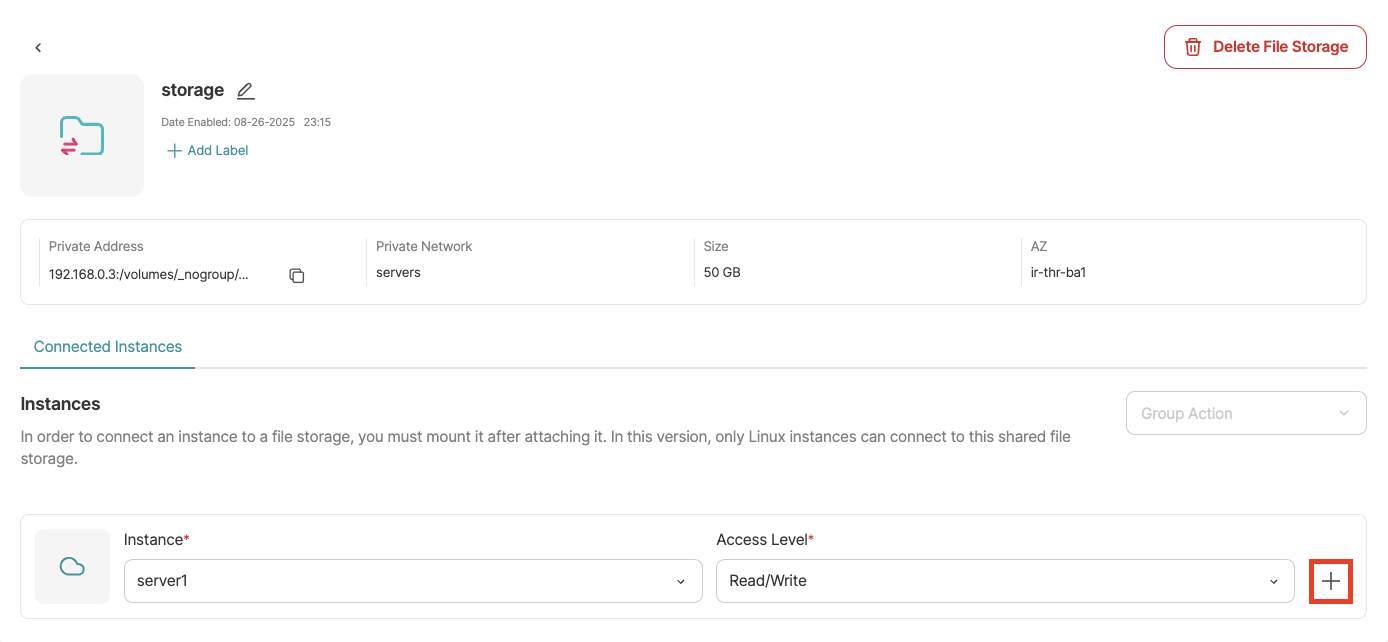
After attching the instance, you need to mount the file storage.
Mounting File Storage
To mount the storage, follow these steps:
-
Install the necessary package for mounting the shared file system based on your operating system:
-
Debian/Ubuntu:
sudo apt-get install nfs-common -
Fedora/CentOS/Rocky:
sudo dnf install nfs-utils -
OpenSUSE:
sudo zypper install nfs-utils
-
-
Create a directory for mounting:
sudo mkdir /mnt/arvanfs -
Set the necessary access and permissions for the directory:
sudo chown -R user:group /mnt/arvanfs(Replace
user:groupwith the appropriate username and group for your system.) -
Mount the shared storage by running:
sudo mount -t nfs {share_port_ip}:{share_location} /mnt/arvanfs(Replace
{share_port_ip}:{share_location}with the private address of your file storage.) -
To verify that the mount is successful, run:
df -hT -
To automatically mount the file storage on system boot, edit the
fstabfile:sudo vim /etc/fstabAdd the following line:
{share_port_ip}:{share_location} /mnt/arvanfs nfs4 rw,soft 0 0 -
To apply the changes, run:
sudo mount -a
To manually mount the storage, you can use the following command:
sudo mount -t nfs [ip]:/volumes/_nogroup/[id] [mount_point]
(You can find the appropriate values in the panel.)
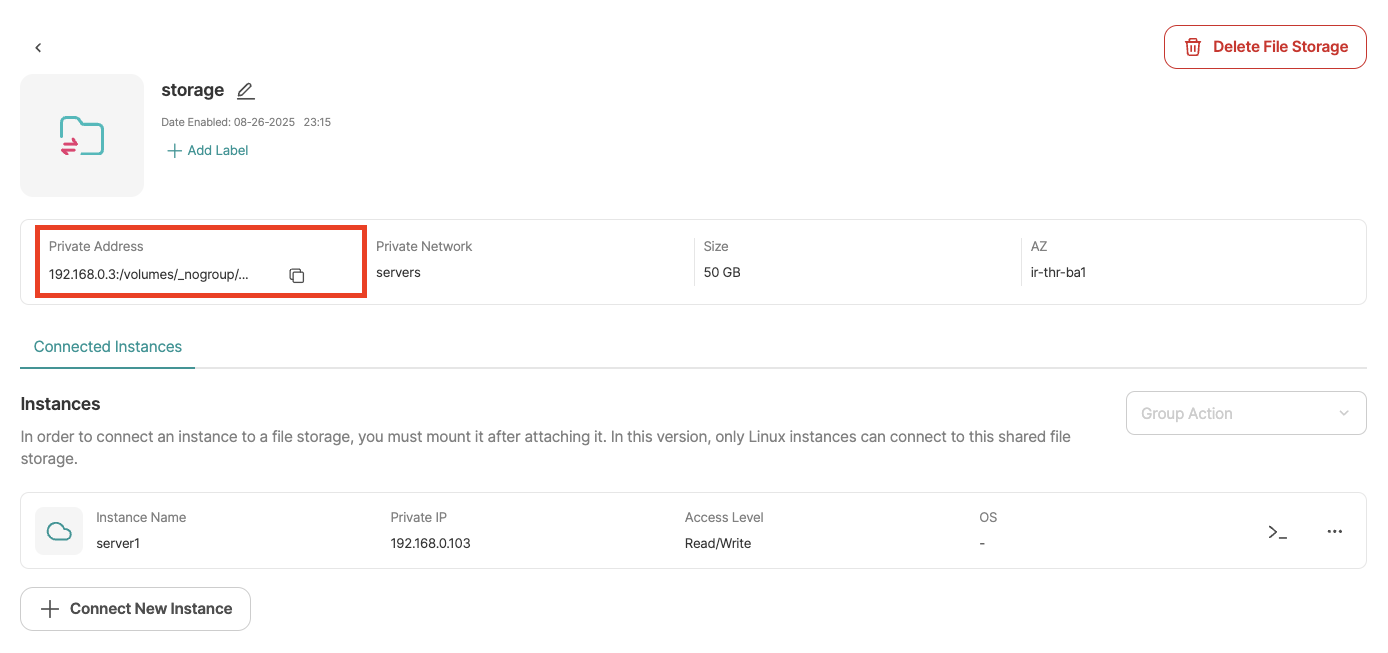
Changing Access Level
You can change the access level for an instance through the menu next to it. Select the "Change Access Level" option to modify its permissions.
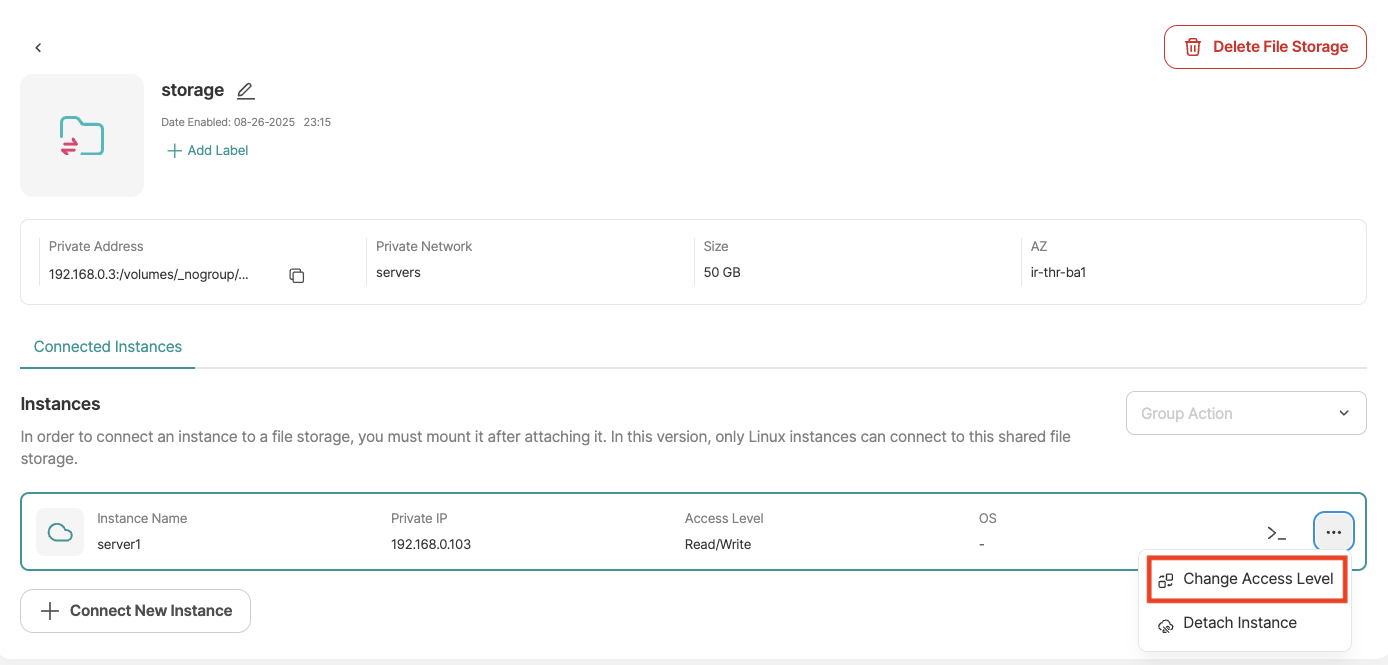
Detaching Instance
To detach an instance from the storage, use the "Detach Instance" option.
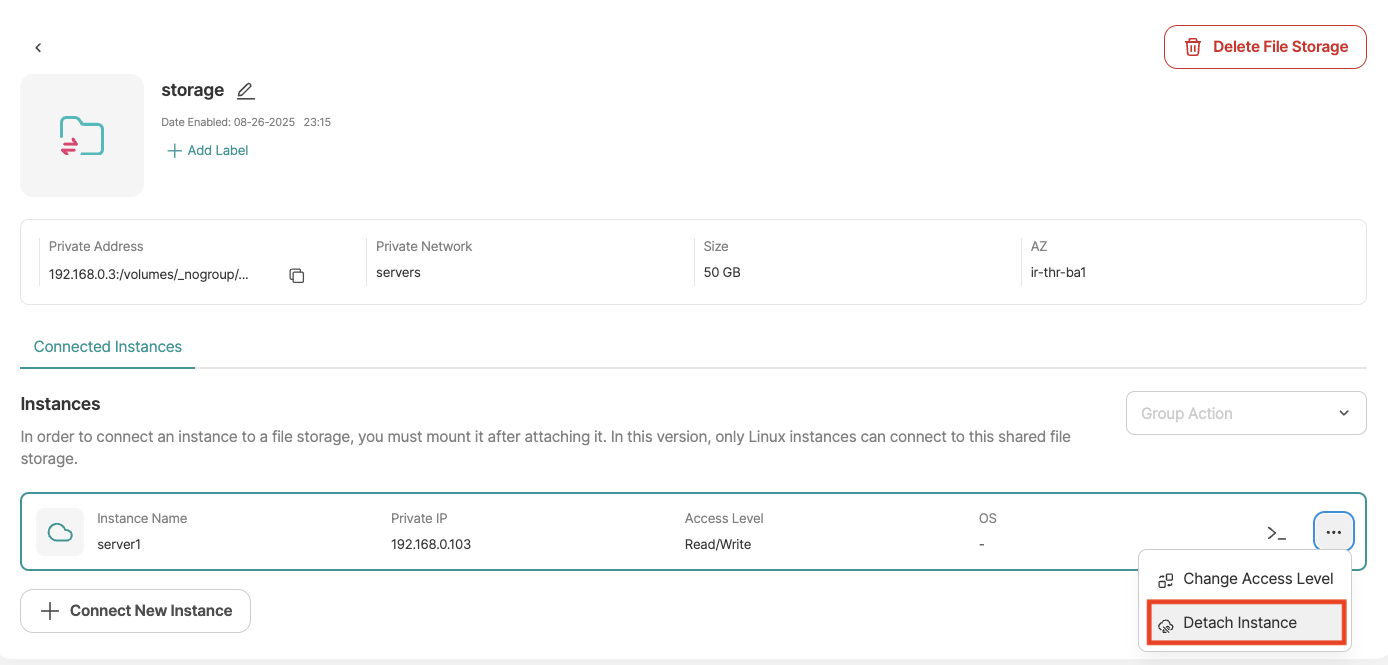
Important: Ensure that no Read/Write operations are in progress on the storage before detaching an instance. Interrupting these processes could result in data loss.
Increasing File Storage Capacity
One of the most important features of File Storage is its scalability. If you need to increase your storage capacity, simply click on the "Increase Size" option from the menu next to your file storage.