Getting Started
Here, we will walk you through the steps of uploading a video onto Arvancloud’s Video Platform service.
Step 1: Create an Account
To use any of our services, you must have an Arvancloud account. Go to the Sign Up page to create your account.
Step 2: Register a Subdomain
Once you have created your account, go to the Video section to access the Arvancloud Video Platform option. You need to create a subdomain from arvanvod.ir which follows the FQDN principle before you can upload your video. This subdomain will be used in your videos and audio links.
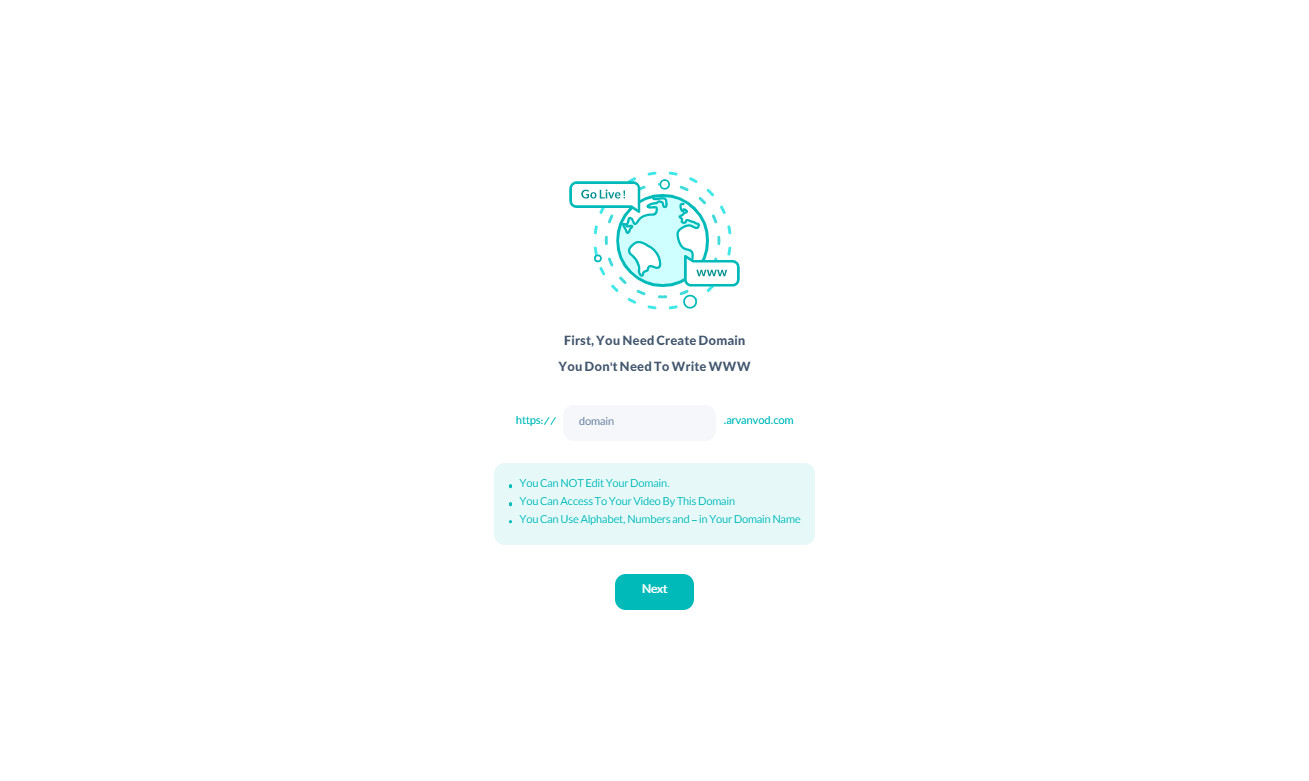
Please note that after registering your subdomain, you cannot edit or change it.
Step 3: Create Channel
All videos and audio must be categorized into a channel. Select Channels from the right menu under Media to create a channel and click New Channel.
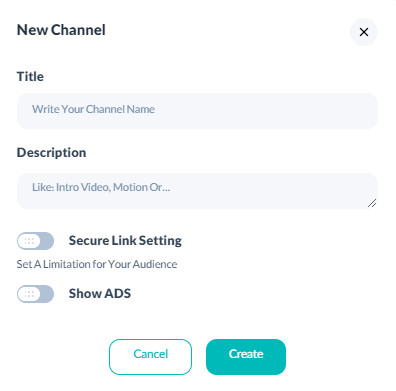
Here, enter the name and settings for the channel and click Create.
Read more on Channel configurations from Arvancloud’s channel documents.
Step 4: Upload Video
Finally, you must upload your video in the video section of your account. Select your channel from the list at the top of the page and click New Video.

Next, you can choose to upload your video either from your local storage or from your URL.
 While uploading the file, you can configure the settings of the video, which include adding the name and description, thumbnail, output type, subtitle, and watermark. Also, you can activate the simultaneous video conversion from this section.
While uploading the file, you can configure the settings of the video, which include adding the name and description, thumbnail, output type, subtitle, and watermark. Also, you can activate the simultaneous video conversion from this section.
Please note that activating this option will add an extra charge to your invoice.
Finally, save your file to finish the uploading process.
Please note that the video size and quality and your internet speed affect this process.
After the process, you can access the file and its links. You can also see all of your uploaded videos on the designated channel.

